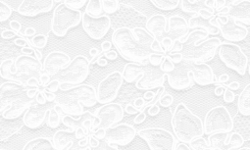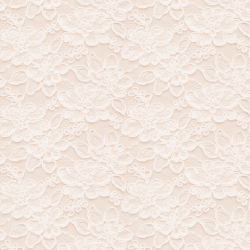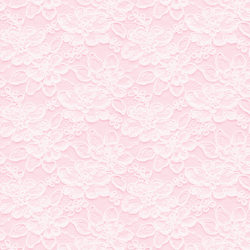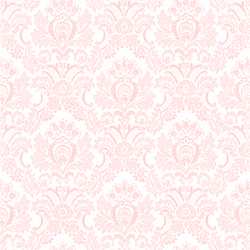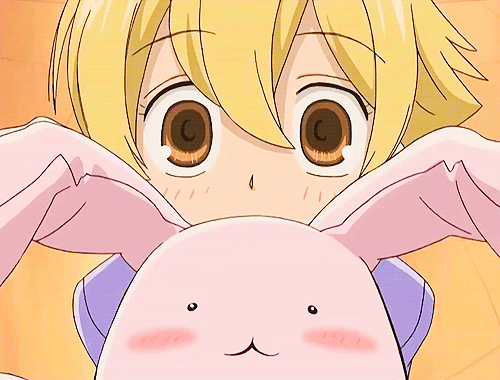Assalamualaikum...tadi ada orang tanya macam mana saya buat written by:ezah pada setiap post saya...
ini contohnya:
sebenarnya written by nie saya buat sendiri guna photoshop...kalau tak ada photoshop pakai photoscape pun boleh sebelum saya ajar cara letak lbih baik saya ajar cara nak buat guna photoscape...kalau tak ada photoscape download
disini
dah download? ok mula2 bukak photoscape lepastu tekan editor
Menu -> New photo
Ubah width & height ikut kesesuaian
Tekan T untuk text , icon hati untuk msukan icon , icon gunung untuk msukkan gambar anda
Adjust warna dan saiz...lpastu tekan OK
Kalau dah siap save as PNG...
Hasilnya :
Kalau dah siap upload ke
sini dan copy image url gambar tu...
Cara untuk masukkan dalam blog...
Classic template:
Paste code nie selepas <$BlogItemBody$> (kalau ada dua paste lepas kedua-dua code...
<center><img style="border:0px;"src="Image URL"/></center>
Image url tukar sendiri guna gambar yang awak dah buat...
Template designer:
Paste code nie selepas:
<div class='post-footer-line post-footer-line-3'/> ataupun
<div class='post-footer-line post-footer-line-1'>
<center><img style="border:0px;"src="Image URL"/></center>
Preview dan save... kalau tak jadi cakap...