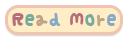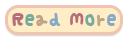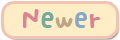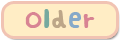Assalamualaikum dan hai semua...Okay harini nak cerita pasal pilihan melanjutkan pelajaran..
Keputusan matrikulasi dan UPU dah keluar pada 13 April 2015 dan 8 Mei 2015.
Alhamdulillah...Bersyukur sangat-sangat sebab saya dapat kedua-dua tawaran tuh... Untuk matrik saya dapat peluang menyambung pelajaran di Kolej Matrikulasi Negeri 9...
Untuk tawaran UPU iaitu tawaran ke Institut Pengajian Awam...Saya dapat tawaran menyambung pelajaran di UiTM Kuala Pilah, Course yang saya dapat adalah Teknologi Makanan..
Masa baru dapat tawaran UPU tu memang dilema lah sebab tak tau nak pilih mana satu... Setiap pilihan tu ada kelebihan dan kekurangan masing-masing..Saya tak dapat asasi..huhu T,T kalau dapat asasi memang takkan ku lepaskan peluang itu..
Okay jadi, untuk membuat pilihan antara dua tempat tu banyak aspek yang saya dah kaji dan bandingkan.
Antara aspeknya ialah :
1. Tempoh pengajian
Matrikulasi ni tempohnya singkat ( 1 tahun sahaja ) , kalau diploma tempohnya lama ( 3 tahun ).
= Kelebihan kepada matrik.
2. Tahap kesukaran
Oleh kerana tempoh matrik singkat, ditambah dengan subjeknya yang sukar iaitu sains tulen matrik dianggap lebih sukar dari diploma. Course diploma yang saya ambil nampak lebih mudah dan tidak terlalu membebankan.
= Kelebihan kepada Diploma.
3. Kos pengajian
Untuk Matrik, kosnya kurang membebankan hanya RM580 bagi 2 semestar (1 Tahun) + Elaun sebanyak RM1250 untuk setahun.
Bagi Diploma, tiada biasiswa diberikan perlu buat pinjaman untuk sambung belajar ( Hutang lebih belasan ribu untuk 3 tahun ).
= Kelebihan kepada Matrikulasi
4. Sijil Matrik VS Sijil Diploma
Sijil Matrik tidak laku ( tidak boleh digunakan untuk mencari kerja ).
Sijil Diploma laku kerana boleh digunakan untuk mencari kerja.
= Kelebihan kepada Diploma.
UPDATE : Sijil matrikulasi telah laku mulai tahun 2016 tetapi, bukan senang nak dapat kerja dengan kelulusan matrik sahaja.
5. Jarak tempat belajar ke rumah
Lebih kurang sama jaraknya, dua-dua di Negeri 9.
Sebenarnya banyak lagi aspek pemilihan...Tapi, dah lupa..huhu
Jadi, apakah pilihan saya ??
Saya pilih Matrikulasi.. Sebabnya,
- Nak dapat Ijazah cepat. ( Nak kahwin cepat ) hehe.
- Tak nak hutang sebab masih muda ( Takut bimbang pasal kos )
- Nak dapatkan biasiswa untuk sambung Degree ( Boleh dapat kalau pointer lebih 3.7 )
- Nak rehat dulu selepas 1 tahun ( Tamat Matrik )
Jadi, 24.5.2015 ni saya akan pergi ke Kolej Matrikulasi Negeri 9 untuk mendaftar. Harap-haraplah ini keputusan terbaik untuk diri saya...Mohon jasa baik kalian untuk mendoakan kejayaan saya... Semoga Allah memberikan kejayaan kepada diriku, keluargaku, sahabatku, dan seluruh umat Islam...Aaminn