
Assalamualaikum and hello everyone... : ) It been a long time since I post my last tutorial...
This tutorial is about the grey border like above...
Firstly as usual : Dashboard --> Template --> Edit HTML
For template designer : Denim,simple,watermark...
Search the code img{ or img { or a img { then, replace the code with the code I have given below...
For classic template and blogskin...
Search the code img{ or img { then, replace the code with the code I have given below...
If there is no code like above add the code that I have given before </style> for blogskin and before
]]></b:skin> for template designer.
For template designer : Denim,simple,watermark...
Search the code img{ or img { or a img { then, replace the code with the code I have given below...
For classic template and blogskin...
Search the code img{ or img { then, replace the code with the code I have given below...
If there is no code like above add the code that I have given before </style> for blogskin and before
]]></b:skin> for template designer.
Code for all image :
Img{border:5px solid #EEEEEE;margin-top:5px;-webkit-box-shadow: 3px 3px 8px #b2b2b2;-moz-box-shadow: 3px 3px 8px #b2b2b2;box-shadow: 3px 3px 8px #b2b2b2;}
If you want to add the border only for one image just add the code below...
Code for only one image :
<center><img src="URL IMAGE"style="border:5px solid #EEEEEE;margin-top:5px;width:500px;-webkit-box-shadow: 3px 3px 8px #b2b2b2;-moz-box-shadow: 3px 3px 8px #b2b2b2;box-shadow: 3px 3px 8px #b2b2b2;" ><br>
The note:
Blue text : Change with your own image url...
Orange : The size of boorder...
Green : color code change it if you want find it HERE
Purple : Width of image
Purple : Width of image
...Preview and save...







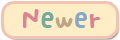
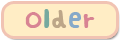


No comments:
Post a Comment