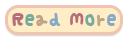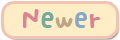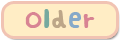/* Comment Start
----------------------------------------------- */
#comments h4 {
margin:10px;text-align:center; color: #444444; text-shadow: 1px 1px 1px #B2D5FF; border: 2px dashed #FFFFFF;font-weight:normal;font:20px short stack;
-webkit-border-radius: 15px;
-webkit-border-radius: 15px;
-moz-border-radius: 15px;
-moz-border-radius: 15px;
border-radius: 15px;border-radius: 15px;
box-shadow:0px 0px 4px 4px #DFEEFF;background:#F5FAFF;
}
#comments-block {
width:460px;
margin:1.5em;
background:url(http://colourlovers.com.s3.amazonaws.com/images/patterns/3853/3853878.png);
color:#555555;
font:11px short stack;
padding:5px;box-shadow:0px 0px 4px 4px #FFF7DD;
border:2px dashed #FFFFFF;border-radius:20px;
}
#comments-block .comment-author {margin:.5em 0;}
#comments-block .comment-body {margin:.25em 0 0; background: #FFFFFF;}
#comments-block .comment-footer {
margin:-.25em 0 2em;
line-height: 1.4em;
letter-spacing:.1em;
}
#comments-block {
background:url(http://colourlovers.com.s3.amazonaws.com/images/patterns/3853/3853878.png);
border-radius:30px;
}
.comment-body p {
margin:0 0 .60em;
padding: 5px 5px 5px 5px;
background: url(http://i.imgur.com/tDtge.png) repeat top left;
border-radius: 25px;
box-shadow:0px 0px 4px 4px #EBF6FF;
border:2px dashed #FFFFFF;
}
.comment-timestamp {
margin:1em;
padding:5px;margin-bottom:2em;
color:#666666;width:200px;
box-shadow:0px 0px 4px 4px #DFEEFF;background:#F5FAFF;
border:2px dashed #FFFFFF;border-radius: 25px;
}
.comment-data {
background:#FFFFFF;
box-shadow:0px 0px 4px 4px #F9EBFF;
border:2px dashed #FFFFFF;border-radius: 25px;
margin-top:5px !important;margin-bottom:10px !important;
padding:3px;width:170px;
color:#666666;text-align:center;
}
.comment-date {
background:#FFFFFF;
box-shadow:0px 0px 4px 4px #FFF2F2;width:170px;float:right;
border:2px dashed #FFFFFF;border-radius: 25px;
margin-top:5px !important;margin-bottom:10px !important;
padding:3px;color:#666666;
text-align:center;
}
.deleted-comment {
font-style:italic;
color:#B2B2B2;
}
/* Comment Ends
----------------------------------------------- */